Troubleshooting Printer Problems on Windows
Are you having trouble with your printer on Windows? Here are some steps to help get you back on track.
Step 1: Ensure Your Printer is Set Up
The first question to ask is whether your printer is properly set up and available on your system. If you’ve recently gotten a new computer or made major changes to your existing one, your printer might not be visible in your print menu. To resolve this issue, you’ll need to add the printer to your system.
Adding Your Printer:
- Open Settings: Go to
Settings > Devices > Printers & scanners. - Check to see if your printer is listed. If it is not, continue with the instructions. If it is present, move to “Step 2: Clear the Print Queue”
- Add a Printer: Click on
Add a printer or scanner. - Follow Prompts: Your system will search for available printers. Select your printer from the list and follow the on-screen prompts to complete the setup.
If your printer isn’t detected automatically, you might need to manually add it using the printer’s IP address or by selecting it from a list of available devices.
With your printer now added to the system, you should see it in your print menu, ready to handle your printing tasks.
Step 2: Clear the Print Queue
If your printer is set up but you’re still unable to print, the next step is to clear out your print queue. Sometimes, print jobs can get stuck in the queue, preventing new jobs from being processed. Clearing the queue can help prevent wasting paper when the issue is resolved.
Clearing the Print Queue:
- Open Print Queue: Go to
Settings > Devices > Printers & scanners, click on your printer, and then selectOpen queue. - Cancel Print Jobs: If there are any print jobs listed, right-click on them and select
Cancel. Repeat this for all jobs in the queue.
By clearing the print queue, you ensure that any issues are resolved without causing unnecessary printing or wasting paper.
Step 3: Restart Devices
If your printer is available and the print queue is cleared, but you still can’t print, the next step is to restart both your printer and your Windows computer. Often, restarting these devices can resolve any lingering issues and refresh the connection between them.
Restarting Devices:
- Restart the Printer: Turn off the printer, wait for a few seconds, and then turn it back on.
- Restart the Computer: Restart your Windows computer to refresh the system and resolve any temporary issues.
By restarting both devices, you can often clear up any temporary glitches or connection problems, allowing you to resume printing.